728x90

상단 메뉴바 > ALGNMENT > Align Between Scan Data 클릭

Method > Local Based On Picked Point 선택

Reference 클릭 > 하단의 Entity Thumbnails 에서 합체할 스캔데이터 부분을 모두 선택
Moving 클릭 > 하단의 Entity Thumbnails 에서 합체할 나머지 스캔데이터 선택

Reference 창과 Moving 창에 수동으로 같은 위치에 포인트를 찍습니다.
공통된 부분의 3점 이상 쌍을 만들어 주어 대략적으로 정렬을 합니다.
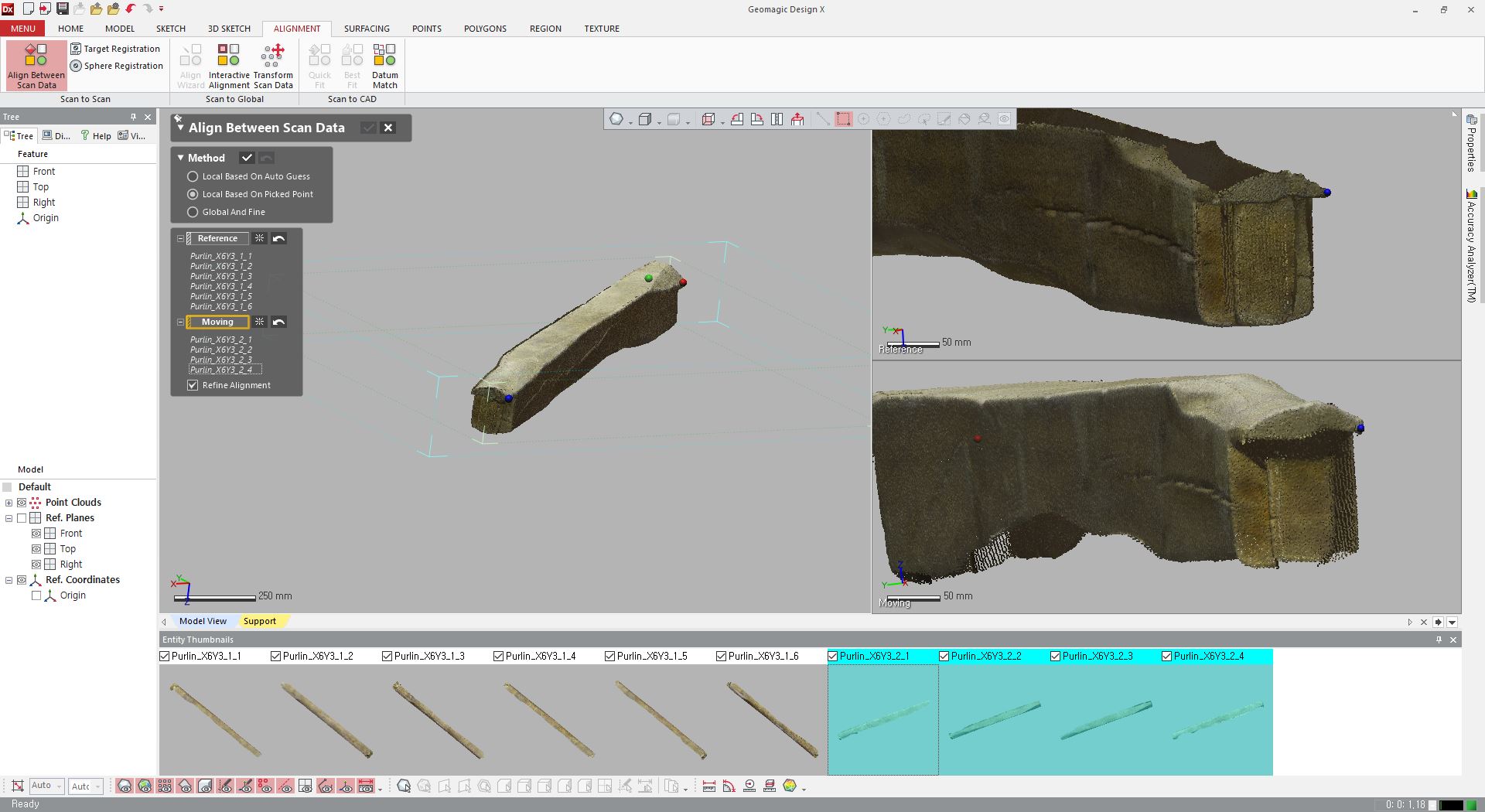
포인트를 찍은 후에는 이동이 어렵고, 포인트의 색깔은 찍은 순서대로 나옴
뒤로 가기 단축키 ctrl + z

Apply 버튼을 누릅니다.

최적정렬
Global And Fine > Moving > 모든 스캔데이터 선택 > Apply 버튼 > OK 버튼 (완료)
728x90
'3D > Geomagic Design X' 카테고리의 다른 글
| [Geomagic Design X] How to merge multiple 3D scan data into a single mesh | 여러개의 스캔데이터 하나의 메쉬로 합치기 (0) | 2022.01.27 |
|---|---|
| [Geomagic Design X] How to import scan data. | 스캔데이터 임포트 하는 방법 (0) | 2022.01.26 |


댓글